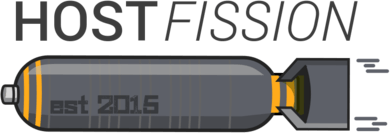
Generating a SSH Key (Windows)
This document will guide you in creating your personal SSH key on your Windows operating system.
To generate an SSH key, you will need to download the program `PuttyGen` from the official website.
Scroll down the page and locate the highlighted area in red, as shown in the screenshot.
Select the appropriate version for your computer, usually the 64-bit version.
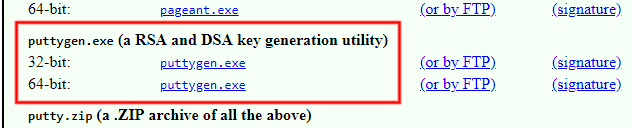
Run `puttygen.exe` and click the "Generate" button. The default options under "Parameters" shown in the image are suitable for most SSH key requirements and can be left unchanged.

PuttyGen requires some random data to ensure the generated key's security. Move your mouse within the highlighted area until the progress bar reaches completion.
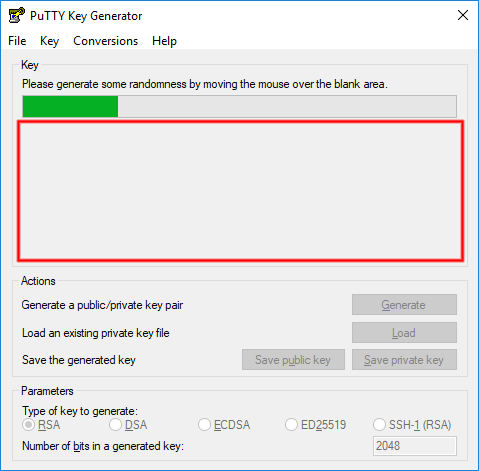
You can now add a comment to your new key to help you remember its purpose. We suggest entering your name in this field.
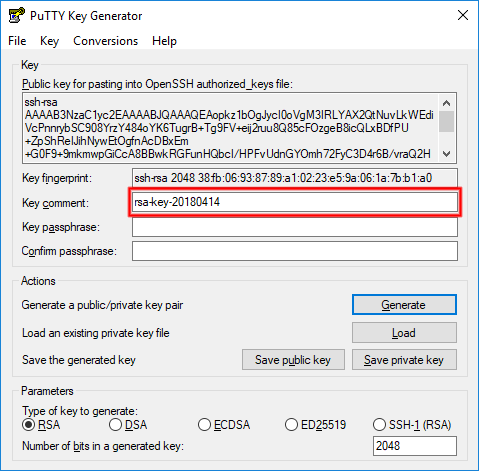
To protect your key from unauthorized access in case someone gains access to your computer, set a passphrase to encrypt your key. You can leave this blank, but we strongly advise against it.
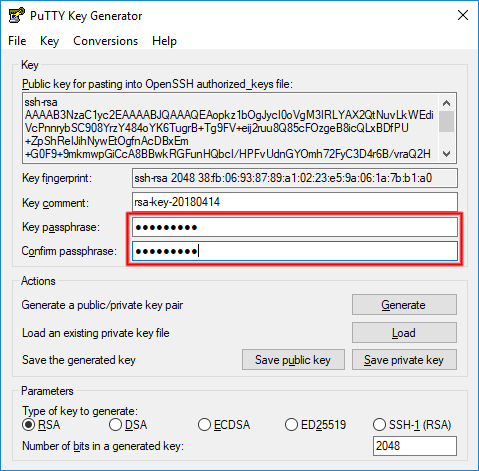
Save your private key to your hard disk, remembering its location as you will need it when configuring Putty or FileZilla.
We recommend backing up this file to encrypted media, as losing it will result in losing access to your server.
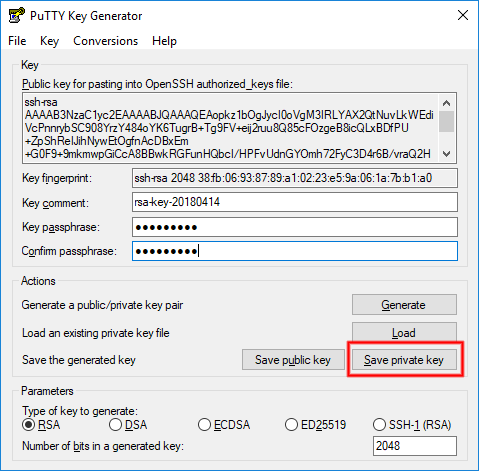
The red-highlighted area displays your public key, which you can safely share. When asked for your public key, provide this text.
If you need to retrieve the public key at any point, simply use the "Load" button to open your private key, and it will display your public key.
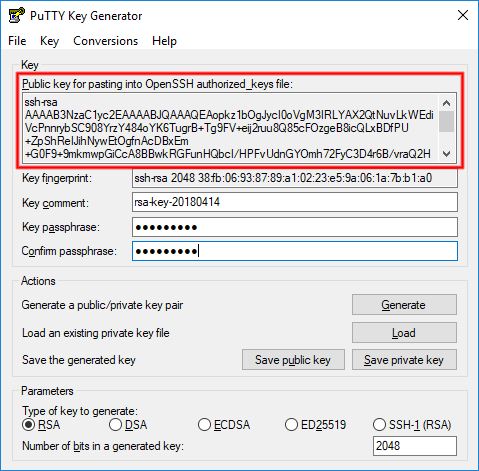
More Information